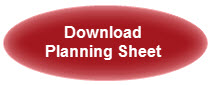dmSwitchboard12 Planning Sheet
This guide should be used alongside the dmSwitchboard12 Planning Sheet. It's designed to help you think through how you want to configure your dmSwitchboard12.
The Planning Sheet helps you to provide the necessary information to the Pro so that he can help you to complete the initial setup of the dmSwitchboard12.
This Planning Guide provides an explanation of:
- What each section of the Planning Sheet does
- How you should complete it.
Download the Planning Sheet
Download a copy of the Planning Sheet by clicking the red button. You should have a copy to hand before you continue with this guide.
What you'll need to get started
You must have
To set up your Switchboard, you must have an active dmSwitchboard12 account and at least one dmClub number.
Additional requirements
dmCalls12
If you want to make outbound calls via your Switchboard, you'll need to create a dmCalls12 account and add some credit. If you haven't done this yet, you can do so via the dmSwitchboard12 Sales Site.
Custom numbers
If you want more control over the number range you're using, or would like to add more direct dial numbers (DDIs) to your Switchboard, you'll need to buy additional dmClub numbers. You can do this from your Clubhouse or via the dmSwitchboard12 Sales Site.
As many extensions as you need
For someone in your company to be individually contactable by telephone, they'll need their own extension. If you want to create extensions for a team, then you'll need to add an extension for each team as well.
You add extensions while setting up your Switchboard.
Step 1: Your Details
This section asks for basic information about you and your company.
| Field Name | What's Required |
|---|---|
| Contact name | Your full name |
| Company name | The full company name. This will be used on the recording that callers hear when they call your company. |
| Phone number for the ProTime session | The number that you wish to be contacted on for the proTime session. We prefer this to be a landline (if possible, with a speakerphone) to ensure good reception. |
| DMClub ID | This is the ID that you use to log in to your clubhouse. It's a valid email address. |
| dmSwitchboard12 account number |
|
Step 2: Introducing your organisation and its aims
In this section, you are asked about the hours your company operates and how the dmSwitchboard12 will be used by the organisation
| Field Name | What's Required |
|---|---|
| What are your working hours |
Include the working hours for each day. They do not have to be the same for each day of the week. The Plan allows you to be flexible and the Pro will create a schedule that matches your opening times. When the company is closed, the calls can be diverted to an answering service or to voicemail. Two things to note here. Firstly, you can have specific operating hours for your teams if they have their own DDI. Secondly, you can set opening hours for English Bank Holidays so be sure to say if you are open on these days. |
| In your organisation, who needs to be connected to the dmSwitchboard12? |
Provide a list of names (include first and last names) and the teams to which the individuals belong. |
| Describe your organisation and how you you would like the dmSwitchboard12 to help your business |
Use this space to describe the 'geography' of the company; say who will be working where (such as office, home or 'on-the-road') and how they will be connected to the dmSwitchboard12. |
Step 3: Working with your dmSwitchboard12
This section is optional.
| Field Name | What's Required |
|---|---|
|
Do you have any initial ideas about |
Do you want to use webphones, PSTN or VoIP or a mixture? Remember, though, that PSTN cannot make outgoing calls using the the dmSwitchboard12. You can also make clear, here, how you want the phones to be redirected if they go unanswered. |
| Do you have any dmConnect numbers? How do you want to use them? |
If you have any dmConnect numbers that you wish to use, list them here. Include details of how they are to be used if you would like specific numbers used for particular extensions. |
Step 4: List your Teams, Departments or Queues
The dmSwitchboard12 comes with three teams (Reception is not one of them). You can create more but you will be charged for each of them.
In this section of the form, list the teams that you would like included in the dmSwitchboard12 along with a short description of what they do.
Step 5: List full details for your people
In this table you need to include:
- Each person's name
- Email address and their relevant phone numbers
- The Teams to which they belong
- Communicatons notes - such as the type of phone that the person will be using, how their phone should redirect or what their hours are, if they are not standard company or team hours
Step 6: Scheduling your ProTime session
Where possible, we like to arrange ProTime sessions at a time that is convenient to the dmSwitchboard12's owner.
We can schedule meetings during the normal working week, that is Monday to Friday, 9:00am to 6.00pm (UK time, excluding English Bank Holidays).
Once a session has been scheduled, you are able to cancel and reschedule provided that you can give at least 24 hours' notice. Session dates and times are confirmed by email.
Step 7: Terms and conditions
Terms and conditions apply to the ProTime session and a copy will be sent to you when the session time is confirmed. You can read the ProTime Terms and Conditions online here.
Step 8: Questions
If you'd like the Pro to answer any particular questions you can write them here.
If they are not answered during the setup phase, the Pro will make sure that he covers them once the dmSwitchboard12 has been setup and tested.
What if I need more information?
If you've read through this Guide and the Switchboard Planning Sheet, and you still have questions, then our Support team is here to help.
Email us: support@dmclub.net
Call us: 020 7060 2000