Setting up and Testing your Polycom Soundpoint IP 331
Contents
This note contains the following sections:
Objectives
Duration
Related content
Firmware version
Theory
Pre-requisites
Setup data
Step 1: Connect the handset
Step 2: Obtain the Polycom Soundpoint IP 331's IP address
Step 3: Retrieve your personal extension credentials
Step 4: Access the handset's Control Panel
Step 5: Enter the dmSwitchboard12 authentification details
Step 6: Test the handset
Objectives
Use this guide to:
Setup a Polycom Soundpoint IP 331 handset for a dmSwitchboard12 extension
By the end of this Note, you should
- Have successfully configured your Polycom Soundpoint IP 331 handset to work with a dmSwitchboard12 extension
- Be able to make and receive internal calls using your Polycom Soundpoint IP 331 handset
- Be able to make and receive external calls using your Polycom Soundpoint IP 331 handset (depending on your dmSwitchboard12 plan)
Duration
These tasks should take you approximately 20 minutes.
Related content
You will need to read Note 5035 in order to complete these tasks. It tells you how to retrieve your credentials from the dmSwitchboard12.
These instructions will tell you when to open the note.
Firmware version
These instructions have been written to Firmware version 3.3.1.0933.
The Firmware version is displayed on the opening screen. A copy of this screen is included in Step 4, below.
Theory
This section deals with a typical setup for the Polycom Soundpoint IP 331.
The
VoIP Phone is connected to an ADSL router via an RJ45 or CAT5 cable.
This lets it connect to the internet, and so to your dmSwitchboard12.
The
VoIP phone has Personal Extension Credentials. These tell it how to
reach the switchboard, via the internet, and how it is permitted to use
it.
It is these credentials that you will be entering into the handset in the following steps.
Pre-requisites
You need all of the following to complete these instructions:
- A dmSwitchboard12 account
- An active, configured dmSwitchboard12 plan
- An internet connection
- An internet router.
Note: You need a router that is connected to an ADSL line. A USB modem will not work. - A Polycom Soundpoint IP 331 handset
Setup data
The following table lists:
- Data that you will need before you start the procedure and
- Data that will be provided during the procedure
Data that you need to hand before you start is labelled Required in the Rule & Origins Column. This may include information published in the User Guide such as logins and passwords.
Data that will become available during the procedure itself is labelled Generated in the Rule & Origin Column. Note: You should make a note of the Generated data as you will need it later in the procedure.
If the data conforms to a particular rule, or set of rules, this is highlighted in the Rule and Origins column. An example might be that any email address must be a valid email address.
| Data Name | Usage | Example | Rule & Origins |
|---|---|---|---|
| dmClub Login Details | |||
| <DMID> | The dmClubID is usually the email address with which you signed up, it's shown at the top of your Clubhouse. | fred@smithco.com | Required |
| <DM Password> | The password that you use to sign into your clubhouse. If your browser is set to remember this, you will not need it. | V3rr1S3cr3t | Required |
| Personal Extension Details | |||
| <Switchboard Account Number> | The account number of your Switchboard service |
004-0027 | Required |
| <My Extension> | The extension number for which you are setting up this phone | 302 | Required |
| Personl Extension Credentials | |||
| <SIP Proxy and Host> | The internet address for your Switchboard. Your handset uses this to find the switchboard. | lnhnov11.dmclub.net | Generated |
| <SIP Username> | The username that the phone gives to the dmSwitchboard | 0027307 |
Generated |
| <SIP Password> | The secret password that the phone gives to the switchboard | DFET-NK5R-SLPA |
Generated |
| Handset Details | |||
| <IP Address> | Used to access the handset's configuration page | 192.168.3.213 |
Generated. |
| <Username> and <Password> | Required to access the configuration screens |
Polycom 456 |
Required. |
Step 1: Connect the handset
Follow the basic setup for your Polycom Soundpoint IP 331 handset, as detailed in the phone’s User Manual.
You need to connect the VoIP phone to your ADSL router.
Step 2: Obtain the Polycom Soundpoint IP 331's IP address
The IP address is in the format XXX.XXX.XXX.XXX where XXX stands for a number between 0 and 255.
To obtain the handset's IP address, follow these steps:
a) When the handset is connected to your ADSL router, its IP address is visible in the display panel. Note: this does not happen immediately and it may take a few minutes for the information to be displayed.
b) Make a note of the numbers, you will need them in Step 4, sub-step b.
Step 3: Retrieve your personal extension credentials
Before you can continue, you need to have the credentials for each extension that is to be connected to a Polycom phone. These credentials will be different for each extension.
Full instructions can be found here. These instructions will open in a new window and you should be able to complete them in less than five minutes.
When you have retrieved all of the credentials that you require, continue from Step 4, below.
Step 4: Access the handset's Control Panel
To log into the control panel, follow these steps:
a) Open a browser, such as Internet Explorer, Firefox or Google Chrome.
b) Type the handset’s IP address (retrieved in Step 2, above) into the browser's address bar.
Type it exactly as it is shown on the phone’s display. Press ENTER. The Authentication window is displayed.
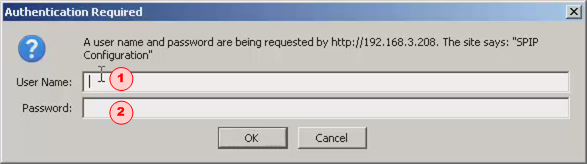
c) Type in the <Username> (1) and <Password> (2) and click OK. The Polycom Soundpoint IP Configuration window is displayed.
d) Click SIP (3) and the Servers Configuration window is displayed.
Step 5: Enter the dmSwitchboard12 authentication details
In this step, you need to enter the information that you acquired in Step 4 into the Ext 1 screen.
You are only concerned with the fields in the Servers group.
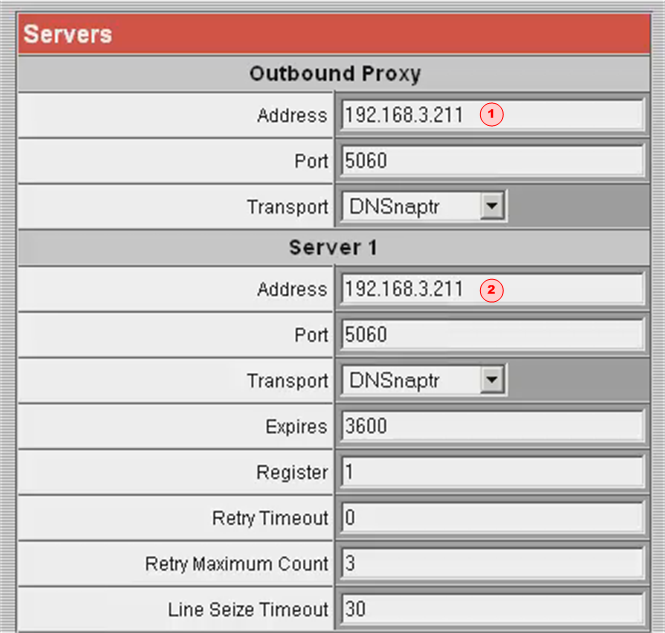
To enter your authentification information, follow these steps:
a) In the Outbound Proxy - ADDRESS field (1), type the <SIP Proxy/host>.
b) In the Server 1 ADDRESS field (2), type the <SIP Proxy/host>.
c) Scroll to the foot of the screen and click SUBMIT. The Polycom Soundpoint IP Configuration window is displayed. It contains the message 'Configuration Updated'.
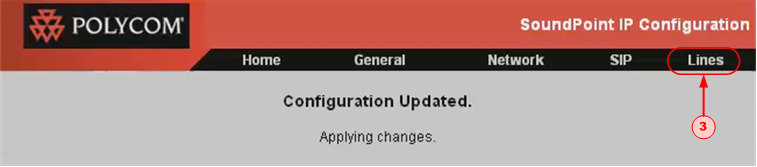
d) Click LINES (3). The Line 1 window is displayed.
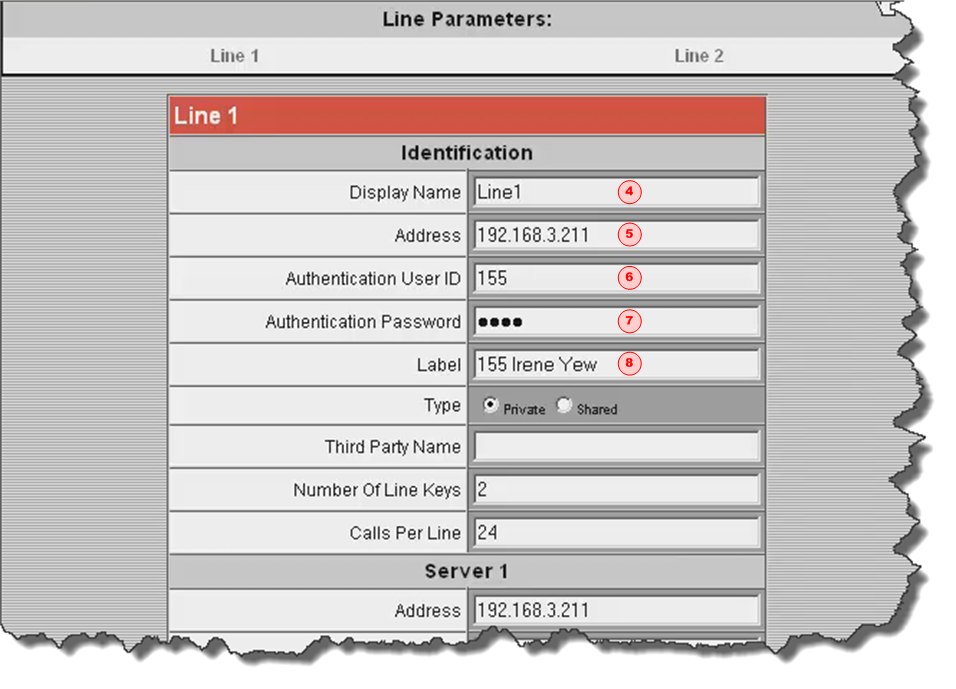
e) In the DISPLAY NAME field (4), type the extension number and individual's name.
f) In the ADDRESS field (5), type the <SIP Proxy/host>.
g) In the AUTHENTICATION USER ID field (6), type the <SIP Username>.
h) In the AUTHENTICATION PASSWORD field (7), type the <SIP Password>. Do this exactly, include capitals and hyphens.
i) In the LABEL field (8), type the extension number and individual's name.
j) When you have completed all of the required fields scroll down the page and click SUBMIT. The message 'Configuration Updated - Applying Changes' is displayed.
Setup is now complete.
Step 6: Test the handset
This step should take you about 2 minutes.
You should carry out these tests in order: they start with the lowest possible requirements and work up to testing the full system.
a) Call the Test Music extension, #803. This will show that:
- Your audio out works
- The sound path from the dmSwitchboard12 works
b) Call the echo test extension, #801. This will show that:
- Your audio in is working
- The sound path from the dmSwitchboard12 works
- The link quality is OK in terms of dropout and latency
c) Call your mobile phone (ensuring that calls are not diverted to it). This shows that:
- You can make calls to the PSTN (Public Switched Telephone Network)
d) Call your personal extension DDI from another phone. This shows that you can receive phone calls from the PSTN.