dmSwitchboard12 - Transferring Calls with Mid Call Menu
Transferring Calls
If you receive a call (from an “A-party”) on your dmSwitchboard extension, whether it is a SIP handset, Webphone or PSTN phone, you can transfer the call to another party (C-Party). You are the “B-Party”.
There are two ways of doing this in general :
“unattended transfer” (where you put the A-party on hold and place an outbound call and it’s as though the A-party dialled the number in the first place).
And
“attended transfer” (where you put the A-Party on hold, make a call to the the C-party and talk to them, before stepping out and joining the A-party to C-Party)
dmSwitchboard12 now supports both methods, as well as a three-way conferencing feature.
Unattended transfer
1. Call comes in from A-Party.
2. You answer the call and talk to them for a while, before deciding that you want to transfer the call to a C-Party.
3. Press ** to access the “Mid Call Menu”
4. You are presented with the Mid Call Menu. The options are 8 (Unattended transfer), 2 (attended transfer) and * (return to the A-party call).
5. Press 8.
6. You are then prompted to enter the C-party’s number. This can be a 3 digit extension number (eg. 305) or a full PSTN number (eg. 02070602000).
7. Enter the C-Party number followed by #
8. The system says “Dialling…” followed by the number it’s dialling. You can wait for this to complete, press # to skip the confirmation message, or press * to abort (perhaps the system mis-read the number you entered, or you made a mistake)
9. If you didn’t press *, your call is terminated (with "goodbye") and the A-party will hear ringing (assuming that the C-party is available).
Attended transfer
1. Call comes in from A-Party.
2. You answer the call and talk to them for a while, before deciding that you want to transfer the call to a C-Party, but the C-party would appreciate a bit of briefing before taking the call.
3. Press ** to access the “Mid Call Menu”
4.
You are presented with the Mid Call Menu.
5. Press 2 (attended transfer).
6. You are then prompted to enter the C-party’s number. This can be a 3 digit extension number (eg. 305) or a full PSTN number (eg. 02070602000).
7. Enter the C-Party number followed by #
8. The system says “You entered…” followed by the number it’s dialling. You can wait for this to complete, press # to get on with it or press 1 to retry
9. The system will remind you what buttons you can press once you're connected to the C-Party. Again, you can press # to skip that and get on with placing the call.
10. Hopefully you will hear the ringing of C's phone/extension and C will answer. If the call fails, the system will tell you before reconnecting you to the A-Party.
11. If the C-Party answers, you can brief them before completing the [T]ransfer (press 8) or joining all 3 of you into a [C]onference (press 2). Alternatively, if you decide to abandon the transfer, press * to return to the A-Party.
Flow diagram
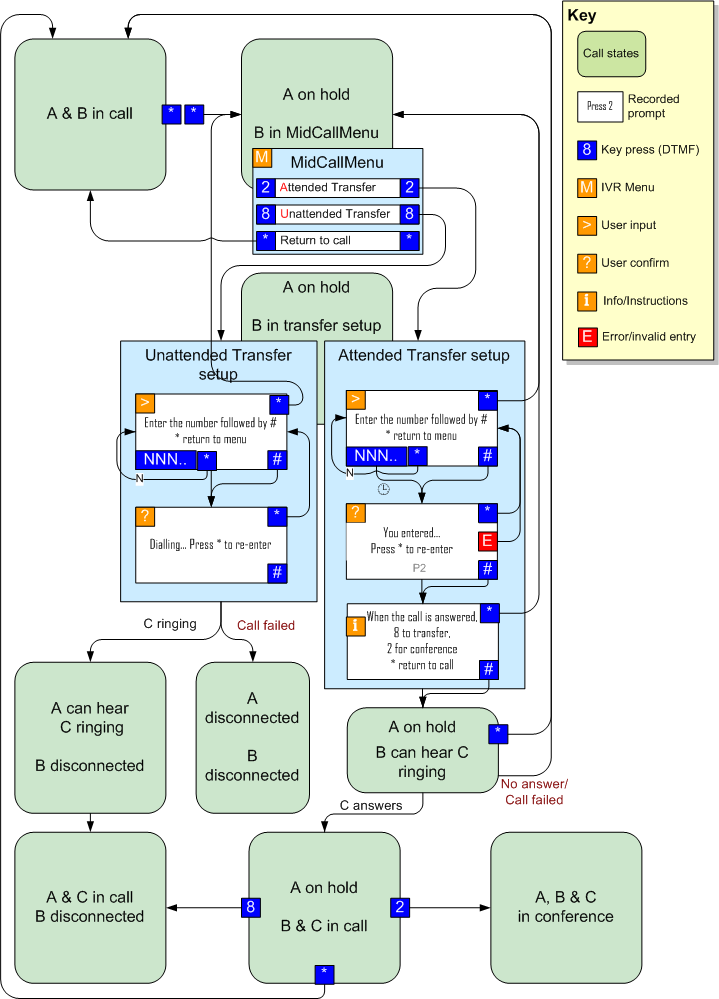
dmClub IVR conventions (IVR=Interactive Voice Response)
We aim for some consistency of purpose within the IVR menus and flows across all telephony services:
- [*] generally means cancel or re-enter
- [#] generally terminates input (like the Enter key) or means "skip this prompt & get on with it"
- Menu options aim to use the key corresponding to the first letter of the option (eg. [A]ttended transfer is [2] because [2] corresponds to [ABC] on a telephone keypad)
Tips on successful IVR
If you have difficulty getting the system to behave, it could likely be down to DTMF problems.
- Some handsets are just poorly made or have worn-out buttons, leading to unintended duplication of key strokes.
- Using DTMF via handsfree/loudspeaker can result in echo leading to the same problem. If possible, try to use a headset/earphones to avoid this situation.
- DTMF over poor quality lines can also result in errors