Setting up and Testing your X-Lite 4
X-Lite is a desktop softphone that runs on PC and Mac.
Contents
This note contains the following sections.
Objectives
Duration
Related content
Firmware version
Theory
Pre-requisites
Setup data
Step 1: Retrieve your personal extension credentials
Step 2: Open X-Lite 4
Step 3: Enter your Credentials
Step 4: Make some test calls
Objectives
Use this guide to:
- Setup an X-Lite 4 VoIP phone for a dmSwithcboard12 extension
By the end of this Note, you should:
- Have configured your X-Lite 4 to work with a dmSwitchboard12 extension
- Be able to make and receive internal calls using your X-Lite 4
- Be able to make and receive external calls using your X-Lite 4 (depending on your dmSwitchboard12 plan).
Duration
These tasks should take you approximately 15 minutes.
Related content
You will need to read Note 5035 in order to complete these tasks. It tells you how to retrieve your credentials from the dmSwitchboard12.
These instructions will tell you when to open the note.
Firmware version
These instructions have been written to Firmware 4.1 (63214) dated 2011. Note that they may not work with other firmware versions.
You can see which version you are running by following the menu path: Help > About on the X-Lite 4 Main screen.
Theory
Once you have followed the procedure given in this note, you can use the X-Lite VoIP phone as an extension to your dmSwitchboard12.
CounterPath's X-Lite combines voice calls, video calls and instant messaging in a simple interface.
This release of X-Lite provides an interface that allows for a contact-centric or dialpad-centric user experience, or a combination of the two.
Note: X-Lite does not include a service. You must have a SIP IP-PBX or VoIP service provider to use with X-Lite.
Pre-requisites
You need all of the following to complete these instructions:
- A dmSwitchboard12 account
- An active, configured dmSwitchboard12 plan
- An internet connection
- A download of X-Lite 4 (it is available, free, from http://www.counterpath.com/x-lite.html)
Setup data
The following table lists:
- Data that you will need before you start the procedure and
- Data that will be provided during the procedure
Data that you need to hand before you start is labelled Required in the Rule & Origins Column. This may include information such as logins and passwords.
Data that will become available during the procedure itself is labelled Generated in the Rule & Origins Column. Note: You should make a note of the Generated data as you will need it later in the procedure.
If
the data conforms to a particular rule, or set of rules, this is
highlighted in the Rule and Origins column. An example might be that any
email address must be a valid email address.
| Data Name | Usage | Example | Rule & Origins |
|---|---|---|---|
| dmClub Login Details | |||
| <DMID> | The dmClubID is usually the email address with which you signed up, it's shown at the top of your Clubhouse. | fred@smithco.com | Required |
| <DM Password> | The password that you use to sign into your clubhouse. If your browser is set to remember this, you will not need it. | V3rr1S3cr3t | Required |
| Personal Extension Details | |||
| <Switchboard Account Number> | The account number of your Switchboard service |
004-0027 | Required |
| <My Extension> | The extension number for which you are setting this phone up | 302 | Required |
| Personal Extension Credentials | |||
| <SIP Proxy and Host> | The internet address for your Switchboard. Your handset uses this to find the switchboard. | 004-0027.sb12.dmclub.net | Generated. You retrieve this in Step 1, below. |
| <SIP Username> | The username that the phone gives to the dmSwitchboard | 0027307 |
Generated. You retrieve this in Step 1, below. |
| <SIP Password> | The secret password that the phone gives to the switchboard | DFET-NK5R-SLPA |
Generated. You retrieve this in Step 1, below. |
Step 1: Retrieve your personal extension credentials
Before you can begin, you need to have the credentials for the extension that is to be connected to the X-Lite 4. These credentials are different for each extension.
Full instructions can be found here. These instructions will open in a new window and you should be able to complete them in less than five minutes.
When you have retrieved all of the credentials that you require, continue from Step 2, below.
Step 2: Open X Lite 4
Note: You need to have downloaded and installed X-Lite 4 from the Counterpath website before continuing with these instructions.
a) Open the X-Lite 4. The Main screen is displayed.
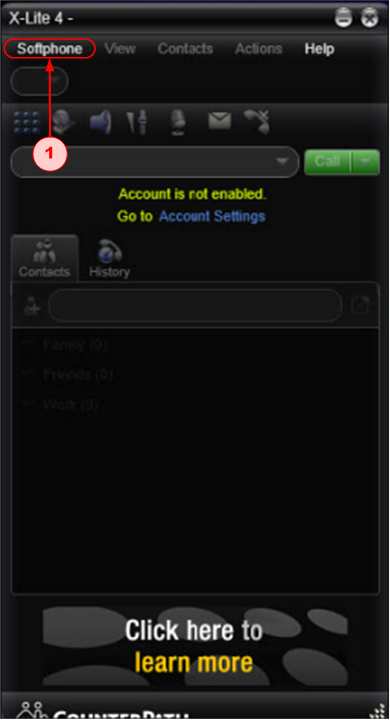
b) Follow the menu path SOFTPHONE > ACCOUNT SETTINGS (1). The SIP Account screen is displayed.
Step 3: Enter your Credentials
This is the only screen that you need to complete in order to configure the X-Lite 4 so that it works with your dmSwitchboard12.
You will need to have a copy of the credentials to hand as you complete the following fields.
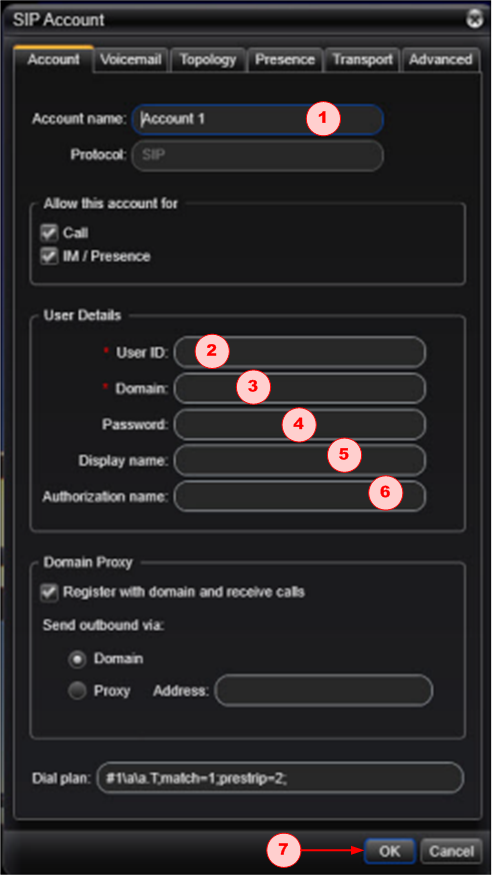
a) In the ACCOUNT NAME field (1) type in the <SIP Username>.
b) In the USER ID field (2), type in the <SIP Username>.
c) In the DOMAIN field (3), type in the <SIP Proxy/Host>.
d) In the PASSWORD field (4), type in the <SIP Password>.
e) In the DISPLAY NAME field (5), type in the name of the person who's extension you are adding to the X-Lite 4. This is the name that is displayed on the recipient's handset if you choose to use Caller Line Identification (CLI).
f) In the AUTHORISATION NAME field (6), type the <SIP Username>.
g) If you are happy with the details that you have entered, click OK (7). The X-Lite 4's Main Screen is redisplayed.
The X-Lite 4 is now ready to use.
Step 4: Make some test calls
This step should take you about 2 minutes.
You should carry out these tests in order: they start with the lowest possible requirements and work up to testing the full system.
a) Call the Test Music extension, #803. This will show that:
- You audio out works
- The sound path from the dmSwitchboard12 works
b) Call the echo test extension, #801. This will show that:
- You audio in is working
- The sound path from the dmSwitchboard12 works
- The link quality is acceptable in terms of dropout and latency
c) Call your mobile phone (ensuring that calls are not diverted to it). This shows that:
- You can make calls to the PSTN (Public Switched Telephone Network)
d) Call your personal extension DDI from another phone. This shows that you can receive phone calls from the PSTN.