Creating your own recorded voice prompts on dmSwitchboard
There are two ways you can record your own information for dmSwitchboard: as sound files uploaded from a computer, or by recording your voice prompts over the phone using the dmSwitchboard control number.
Recording sound files on a computer
To upload your own recorded voice prompts from a computer, you'll need
- A microphone that you can plug into your computer
- A suitable programme for recording sounds as .WAV files.
We also recommend that you print out your switchboard script, so you can read off the voice prompts as you record them.
1 Follow the manufacturers' instructions to set up your microphone and recording programme.
2 Do a couple of test recordings until you're comfortable using the recording system and saving the sound files.
3 Record the information you'd like to play using dmSwitchboard in .WAV format.
4 Save the file on your computer.
5 From the Sounds option on your Switchboard home, choose the Sound Library tab, and use the 'Browse' (A) and 'Upload' (B) functions to upload your recording to dmSwitchboard.

6 Click on the 'Prompt Usage' tab. You should see your prompts listed, with a check next to 'Use robot'. Choose the prompt you want to use an uploaded sound for, and uncheck 'Use robot'. Then click 'Save'. Your uploaded library sounds will appear in a drop-down menu in the 'Use library sound' column like this:
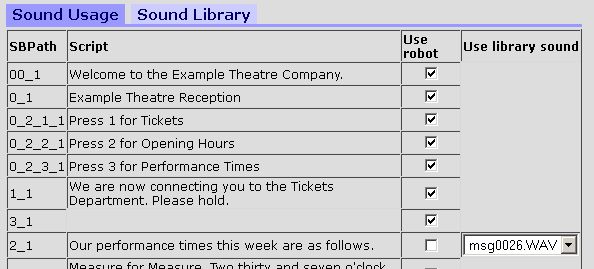
5 Choose the sound you want to use for that prompt, and click Save.
6 Repeat this process for each voice prompt.
Using your dmSwitchboard control number to record your own voice prompts
To record your own voice prompts over the phone, you'll need the following
- A script for your dmSwitchboard (we recommend you print this out)
- A phone line
1 Call the Control Number (020-7060-2737) - you should hear "Welcome to dmClub, please enter the dmVoice or Fax number you wish to access".
2 Enter your number followed by the # key.
3 Enter your PIN followed by the # key - you should hear "This is the switchboard control menu...".
4 Press 4 - you should hear "This is the switchboard setup menu".
5 Press 1 to access the sound recording wizard.
6 Follow the aural instructions to record your first prompt.
7 Listen to the prompt - if you're happy with it, press 6 to record the next one, or 2 to try again.
8 Repeat this process for each voice prompt.
Too busy to record your own?
If you're too busy to record your own voice prompts, but don't want to use the dmSwitchboard text to speech function, then consider ProVoiceOver for dmSwitchboard.
With ProVoiceOver, a professional voice artist will record your dmSwitchboard voice prompts. You can choose from a range of voice styles, and prices start from as little as £60.00 + VAT for up to 10 prompts. Contact support@dmclub.net for more information about ProVoiceOver.